Brother Printer Offline to Online
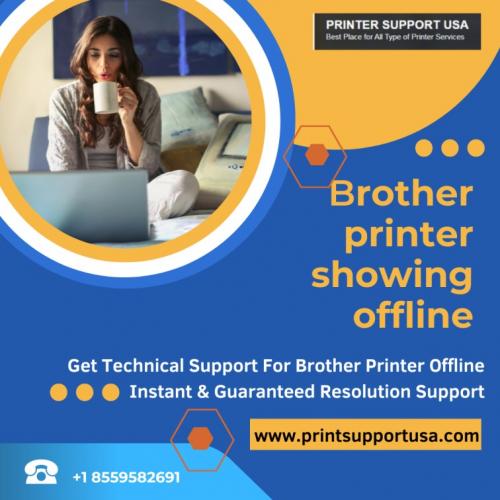
Brother printers may experience offline error. As a result, both the reasons and solutions to this issue are covered in this article. The solutions to the "how to fix Brother printer offline issue" have been thoroughly detailed for both the Windows and Mac operating systems.
Offline error can be fixed by following the instructions below:
1. Make sure the Brother printer is configured to default
If your brother printer is not set as the default, you can encounter a Brother printer going offline problem. See the information below for directions on setting up your printer to be the default.
First, find the "Control panel" using the Windows search option.
When the "Control Panel" box displays, select "Devices & Printers." The screen will provide the following printer list.
By performing a right-click on your Brother printer in the list of printers that is displayed, select "Set as Default Printer" from the menu that appears.
Check to see whether your offline issue has been resolved by restarting your printer.
2. Resolve the Windows Brother printer offline issue by "Unchecking" the offline state
Deselecting the "Use Printer Offline" checkbox is the second and most crucial step you need to perform. This will, in most circumstances, answer your question about "Why the Brother printer goes down."
Simply follow the steps listed below to fix the Brother Printer offline in Windows 10 problem.
Select "Devices and Printers" from the control panel's menu after clicking the start button to open it.
Select "see what is printing" from the menu that displays when you right-click the Brother print icon.
Next, choose the printer option from the window's top menu and check to see if the "use printer offline" checkbox is selected. By clicking on any items with a checkmark, they can be made unchecked.
Click the printer option from the top menu one more time to discard all documents.
I'm hoping that this solution will help you fix the "Brother printer frequently going offline Windows 10" problem.
3. Clear the print spooler and restart it if a print job is still outstanding
The printer offline issue will be immediately fixed by restarting the print spooler services. Simply carry out the subsequent actions:
Access the Services Windows by using the run command or Windows search.
Choose "Print Spooler" from the right-hand panel of the service window.
When you right-click the "Print Spooler" menu item, select "Stop".
Open File Explorer, navigate to the following location, or simply copy and paste this text into File Explorer's address bar and hit Enter. Type C:WindowsSystem32spoolPRINTERS
After choosing each file in the printer folder, hit the delete key.
Return to the "Print Spooler" option and make right-click on it to restart the spooler service.
Ensure that the spooler's start-up type is also set to "Automatic."
4. Check For Jam Errors on the Printer
A paper jam problem could prohibit your printer from functioning correctly and cause a Brother printer offline error. Follow the advice provided below to address this issue:
If you see a paper jam between the rollers, shut off the printer and unplug the power supply.
Now that the printer is opened, remove the rollers with care.
In the absence of this option, try carefully pulling some paper.
Once the paper has been taken out from between the rollers, send a printing command.
By using the steps described above, you can easily fix the "Brother printer says offline" problem.
5. Improve the printer driver
A printer may stop working if its printer drivers are incompatible. To solve this issue, adhere to the steps listed below:
By executing a right-click on the Windows Start menu, the "Device Manager" option can be accessed.
Double-click the option marked "Print Queue" to expand the list.
After that, right-click the printer to update the driver.
On the following page, select "Browse my computer for driver software."
On the following screen, select "browse" by selecting it next to the "search for drivers" option.
After deciding on the location of the driver download folder, click "OK".
When the driver update is finished, click the Next button.
Debug the Mac's Brother printer not printing problem.
Take away the drivers
Go to System and Preferences >Printer and Scanner on your MAC device.
To uninstall your printer, pick it now and click the (-) sign.
Now go to the Brothers official website and download your printer driver.
Reinstalling the driver:
Launch the newly loaded printer driver after restarting your printer.
Once you've decided on a printer, install the paper port. Please take the time to properly read the manual's instructions.
After the driver has been installed, select "System Preferences" from the "Apple" menu.
From the menu, choose "Printers and Scanners."
After selecting the "+" symbol, select "Add printer or Scanner" from the option that displays.
Choose your Brother printer from the window that displays after that.
Here, permit the Brother printer to connect to the system. Close the system options after adding your printer to your Mac.
The Brother printer offline issue on MAC will now be resolved and your printer icon will show a green checkmark.
Now, your Brother Printer Offline issue has been resolved and it is ready for your use. Hope the article about how to fix Brother Printers offline to online was helpful to you. If you are still unable to use it then connect with the Printer Support USA Number.








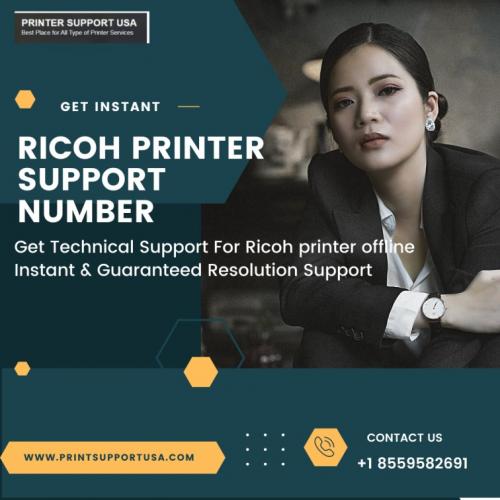
Comments