A Guide for Transferring Google Chrome Tabs Between iPhone, iPad, and Mac
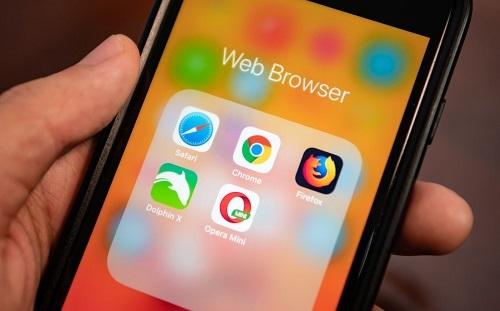
Whether you use an iPhone, iPad, or Mac computer, all the Apple devices come with a feature that enables you to change your default browser. You can make Google Chrome your default browser on any of your Apple devices. The Safari browser allows the users to transfer open tabs between all of the iOS devices. And just like Safari browser, you can also transfer Google Chrome tabs between your iPhone, iPad, and Mac. Are you also a user of any of the Apple devices? Do you also use the Google Chrome browser on your iPhone or iPad? Want to know how you can transfer your Google Chrome tabs between your multiple iOS devices? If you want to know, then you must stay on this page and read this complete article. Here, the following article will let you know how you can transfer Google Chrome tabs between your multiple iOS devices. So, keep on reading this article to get the method.
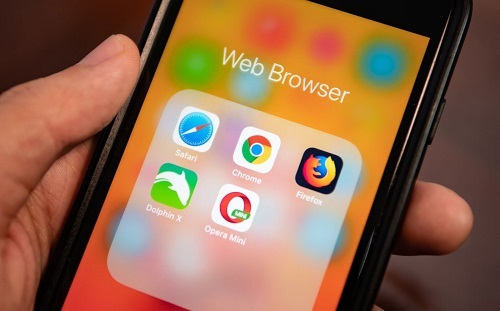
The Procedure for Transferring Chrome Tabs Between iPhone, iPad, and Mac
This happens with all of us that we have to leave a Chrome tab open on our computer most of the time, and then we need to access that tab again. And now, you can access that tab using your smartphone. If you use the Google Chrome app on your iPhone, iPad, or Mac, you can easily access the tabs you left open on your computer system. Here’s what you need to do to transfer your Google Chrome tabs between your iPhone, iPad, and Mac:
- For this purpose, you will first have to enable the sync feature on your devices. Also, make sure that you are signed in to the same Google account on all of your devices.
- Now, if you are using Chrome on your Mac computer, then, first of all, you will need to go through your profile icon and then make sure that the sync feature is enabled. If you are using your iPhone or iPad, then select the “Menu” icon and then tap on the option of “Settings.”
- On the Settings screen, make sure that the sync is enabled. And this will allow you to view all the opened tabs and devices signed into your account.
- Now, to transfer Chrome tabs from your Mac to your iPhone and iPad, first of all, open the page on your Mac computer. And now, select the URL bar that you can see at the top of your screen.
- Now, click on the “Transfer” icon and select your device from the drop-down menu appearing on your screen. And now, after this, the tab will get automatically transferred to your chosen device.
- Now, on your iPhone, launch the Google Chrome app. After opening the app, you will see a banner on your screen stating, open the received tab. Here, you will have to go through the “Open” button to access the tab. Also, the tab will stay there for only a few seconds. So, you have to click the button very fast.
This is how any of the iOS device users can transfer Chrome tabs between their iPhone, iPad, and Mac. Try the steps now, and stay connected with us to get daily updates.
Source:- https://m4activate.co.uk/a-guide-for-transferring-google-chrome-tabs-between-iphone-ipad-and-mac/
Post Your Ad Here
Comments