Simple Steps to Embed Google Reviews on Your Website
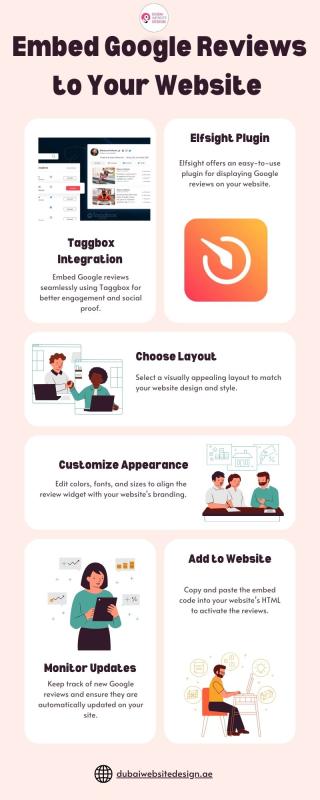
Adding Google Reviews to your website is a fantastic way to showcase customer trust and enhance credibility. Reviews act as social proof, showing visitors the positive experiences others have had with your brand. In this guide, we’ll explore the process of how to embed Google reviews on website step by step.
We will also introduce tools like Taggbox and Elfsight, which make the process even simpler. Let’s dive in!
Why Embed Google Reviews on Website?
Google Reviews are a trusted source for customer opinions. Embedding them on your website provides several benefits:
- Builds Trust: Displaying reviews directly on your site enhances transparency and builds trust with visitors.
- Increases Engagement: Positive reviews can motivate potential customers to interact with your business.
- Boosts Conversions: Visitors who see glowing testimonials are more likely to purchase or engage with your services.
- Improves SEO: Displaying authentic reviews can improve your website’s ranking, as search engines value user-generated content.
If you embed Google Reviews on a website, it also helps retain visitors, as they don’t need to navigate away to check your reputation. This seamless integration can positively impact your business.
Tools to Embed Google Reviews on Website
There are excellent tools available that help you embed Google Reviews easily. Here’s an overview of two popular options:
Taggbox
Taggbox is a user-friendly platform that lets you collect, curate, and display Google Reviews on your website. It offers:
- Customizable Widgets: Create engaging widgets to match your website’s design.
- Real-Time Updates: Automatically sync new reviews to keep your site fresh.
- Analytics: Monitor widget performance to understand user engagement.
- Multiple Platforms: Taggbox also supports other review platforms like Yelp and Facebook.
Taggbox is perfect for businesses looking to embed Google Reviews on a website while maintaining a professional appearance.
Elfsight
Elfsight provides another powerful way to add Google Reviews to your website. Its features include:
- Pre-Built Templates: Quickly create and integrate visually appealing review widgets.
- Responsive Design: Ensures reviews display perfectly on all devices.
- Customization Options: Change layouts, colors, and styles to match your branding.
- Easy Integration: Works with most website platforms, including WordPress, Wix, and Squarespace.
Elfsight makes it easy to embed Google Reviews on website with no coding required, making it suitable for all types of businesses.
Steps to Embed Google Reviews on Website
Step 1: Create a Google My Business Profile
To display reviews, you need an active Google My Business (GMB) profile. Ensure your profile is verified and complete.
- Include accurate details like address, phone number, and business hours.
- Encourage customers to leave reviews by sharing your Google Review link.
Having an active profile ensures a steady flow of authentic reviews to embed on your website.
Step 2: Select a Widget Tool
Choose a tool like Taggbox or Elfsight to simplify the embedding process. These tools provide user-friendly widgets that display your Google Reviews seamlessly.
Visit the tool’s website, create an account, and explore the customization options for your review widget. Many tools offer free trials, allowing you to experiment before committing.
Step 3: Generate the Google Review Widget
Using your chosen tool, generate the review widget by following these steps:
- Connect Your GMB Account: Link your Google My Business profile to fetch reviews automatically.
- Customize the Widget: Adjust the colors, fonts, and layout to match your website’s design.
- Preview the Widget: Ensure it looks professional and engaging.
This process is straightforward and ensures your Google Reviews are displayed attractively.
Step 4: Embed the Widget on Your Website
After customizing the widget, you’ll receive an embed code. Add this code to your website’s HTML. Here’s how:
- WordPress: Use a Custom HTML block to paste the code into the desired page or section.
- Wix or Squarespace: Add an Embed element and paste the code.
- Custom Websites: Insert the code into your site’s HTML using a text editor.
Once embedded, your Google Reviews will appear live on your website, enhancing credibility instantly.
Step 5: Test and Optimize
After embedding the widget, test it on different devices to ensure responsiveness. Make sure:
- The widget loads quickly.
- Reviews display correctly on all screen sizes.
- The design complements your website’s layout.
Optimization ensures a smooth user experience and encourages visitors to engage further.
Conclusion
Embedding Google Reviews on a website is an effective way to showcase customer trust and improve conversions. By using tools like Taggbox and Elfsight, you can make the process easy and professional. These tools provide customizable options and ensure your reviews look great on any platform.
With step-by-step guidance and the right tools, you can add this valuable feature to your site in no time.
Comments