How To Create a Product Listing on Amazon?
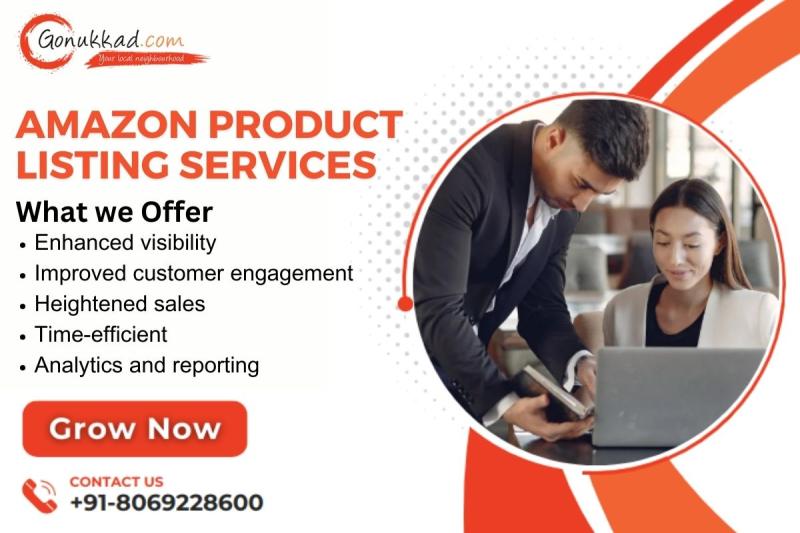
Selling products through Amazon can effectively reach a vast online audience, and creating an appealing product listing is essential to getting new customers and driving sales. Here is an in-depth guide on how to create a product listing on Amazon in 2024.
How to Create a Product Listing on Amazon in 2024
Log into Your Amazon Seller Account
To open an Amazon Seller account, sign up before accessing your Seller Central dashboard.
Navigate to Inventory and Select “Add a Product.”
To initiate the product listing process, navigate to the Seller Central Inventory tab and choose “Add a Product.” It will start the product listing process.
Select an Appropriate Category
Selecting the most applicable product category ensures your item appears in search results for its target audience and meets expectations.
Complete Basic Details
Provide essential product, brand, and manufacturer details such as title and brand and manufacturer info to increase product/brand/manufacturer information visibility. Conceal these necessary details within clear titles incorporating relevant keywords for maximum exposure.
Establish a Unique Product Identifier
Assign your item a UPC, EAN or ISBN to distinguish itself. If it does not belong to any standard set, apply for exemption if needed.
Provide Key Product Attributes
Key product attributes, such as size, colour and other relevant details, must be accurately listed to meet customer expectations.
Create an Appealing Product Description
Draft an engaging product description using language tailored towards your target audience. Remember to emphasize your product or service’s essential features, benefits and unique selling points.
Set Your Price
Determine a selling price for your product after considering factors like production costs, competition pricing, and your desired profit margin.
Manage Inventory and Fulfilment
Determine how many items are currently in your stock inventory and select either Fulfillment by Amazon or Fulfilled by Merchant for your fulfilment method – both options can help ensure efficient order processing. This step should not be overlooked!
Optimize for Search (SEO)
Incorporate relevant keywords into your amazon product listing to boost its search engine visibility. Attempt to include these terms organically within titles, bullet points and descriptions to maximize search engine exposure.
Upload Multiple, High-Quality Images
Be sure to upload high-resolution images that showcase your product from multiple angles, adhering to Amazon’s image guidelines for optimal results.
Review and Submit
Review your product listing carefully to ensure its accuracy and completeness before clicking “Save and Finish” or “Submit” to publish your listing.
Analyse and Optimize
Make it a point to regularly assess the performance of your product listing, taking note of customer reviews, sales data tracking and making any necessary changes that will strengthen it over time.
Utilize Amazon Advertising (Optional)
For added product visibility, leverage Amazons advertising options, such as Sponsored Products campaigns, to raise its prominence within search results.
Provide Outstanding Customer Service
Superior customer service will help build positive reviews and a solid seller reputation. Respond quickly to customer inquiries and resolve any problems professionally.
How to List Products on Amazon FBA (Fulfillment by Amazon)
Are you selling through FBA on Amazon? Here is the steps of how you create Product Listings:
- Select FBA as Your Fulfillment Method: To have Amazon handle storage, packing and shipping for you.
- Ship Your Products to Amazon’s Fulfilment Center: Follow Amazon’s guidelines when shipping products directly to their fulfilment centre.
- Set FBA Pricing Strategies: Adjust your pricing strategy to account for FBA fees, as they can help build customer trust for your products.
- Manage FBA Inventory Levels: Monitor inventory levels at Amazon’s fulfilment centre to avoid stockouts.
Create a Product Listing on the Amazon Seller App
Listing your products using the Amazon Seller app can be easy – here’s a step-by-step guide:
- Download and Install the Amazon Seller App: To do this, visit your device’s app store, download, and install it.
- Login or Sign Up: To create or manage an Amazon Seller account or to set one up as a new seller.
- Navigate to Inventory and Select Add a Product: Tap on the Inventory section and choose “Add a Product” to initiate the listing process.
Amazon Product Listing Services
Amazon provides professional product listing services for sellers seeking professional assistance. Here’s an overview:
- Amazon Listing Services: Amazon provides professional listing services to help sellers create optimized and compelling product listings on its marketplaces.
- Enhancing Brand Content (EBC): Utilise EBC to add visually rich content like images and enhanced product descriptions directly onto product detail pages for optimal product listings on Amazon.
- Listing Optimization (ALO): On Amazon’s marketplaces, there is also professional assistance with optimizing listings to attract shoppers. Hire experts or agencies specializing in Amazon listing optimization to boost product visibility and conversion rates.
- A+ Content: For brand-registered sellers, A+ Content allows you to showcase your story and features visually in an appealing manner.
- Sponsored Products: Explore Amazon’s advertising platform to increase product placement through sponsored product search results.
Whether you are selling by yourself or seeking professional assistance, these guides provide all the steps for creating Amazon product listings free using FBA, the app, and Amazon’s listing services.
Conclusion
Establishing your product listing on Amazon requires careful thought and a systematic approach. By adhering to these steps, you can craft an engaging product listing that attracts customers and drives sales. Keep abreast of Amazon policies and guidelines to ensure a smooth selling experience.
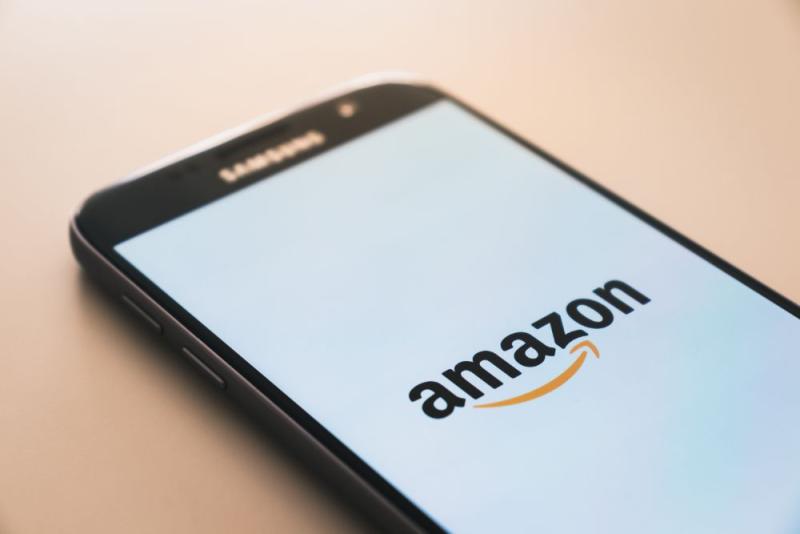
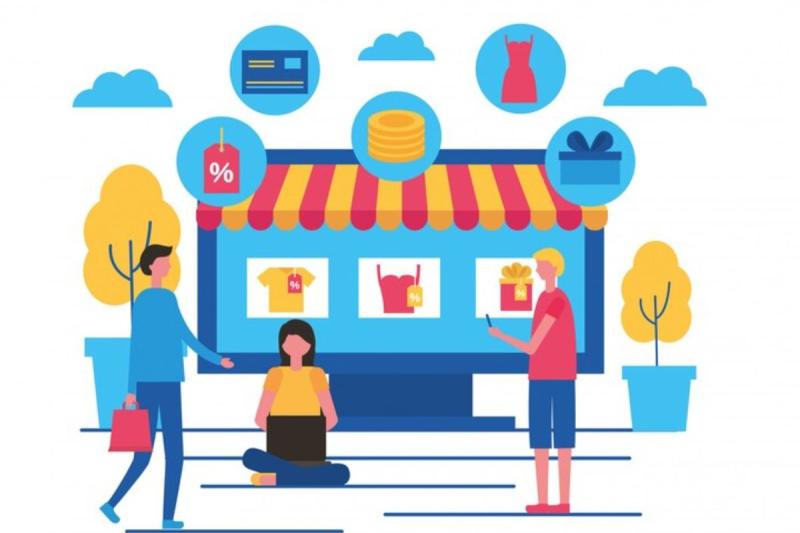
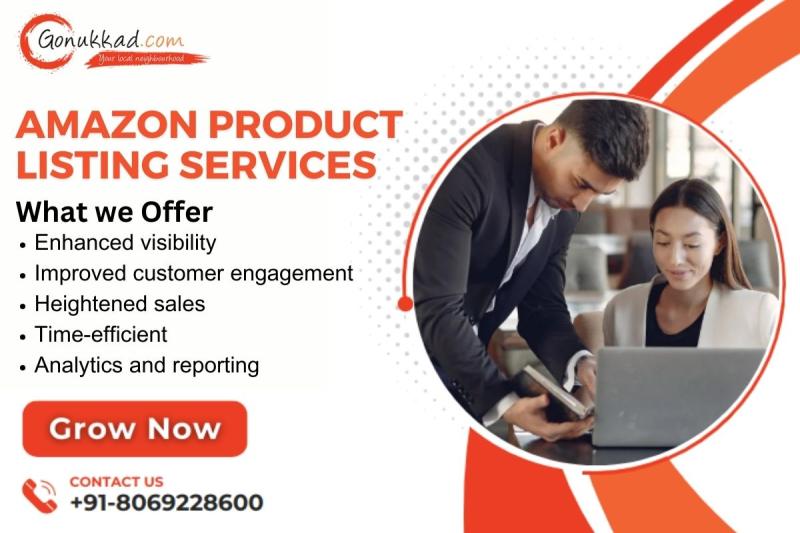

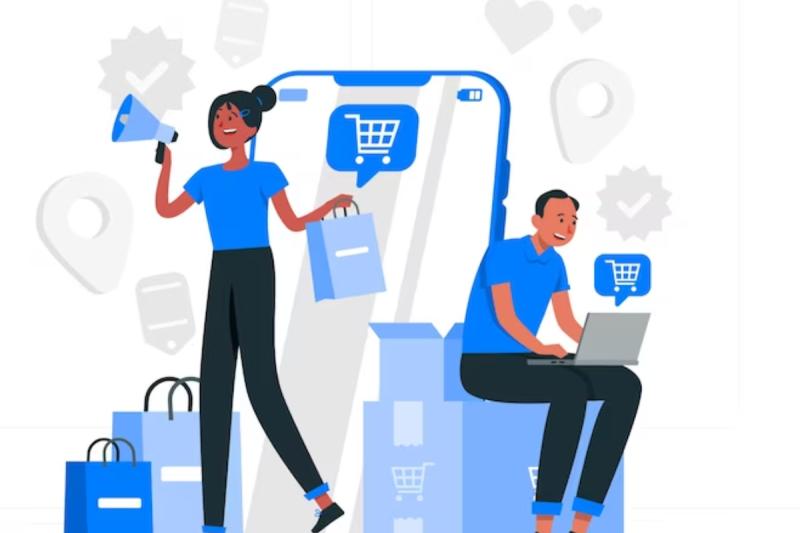
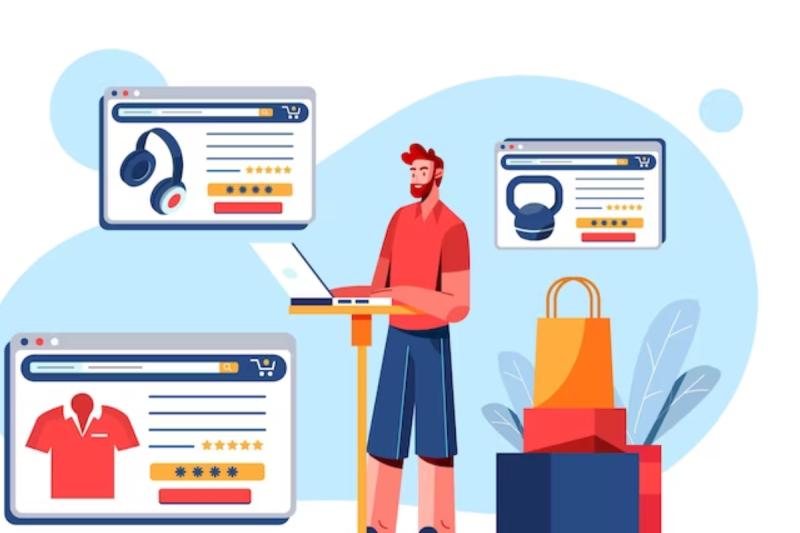
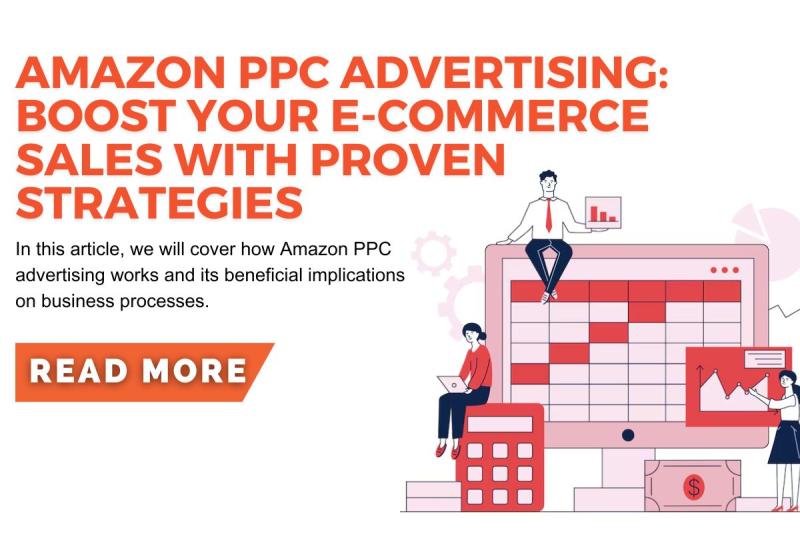
Comments