A Step-by-Step Guide to Using Uber Apps Effectively in South Africa
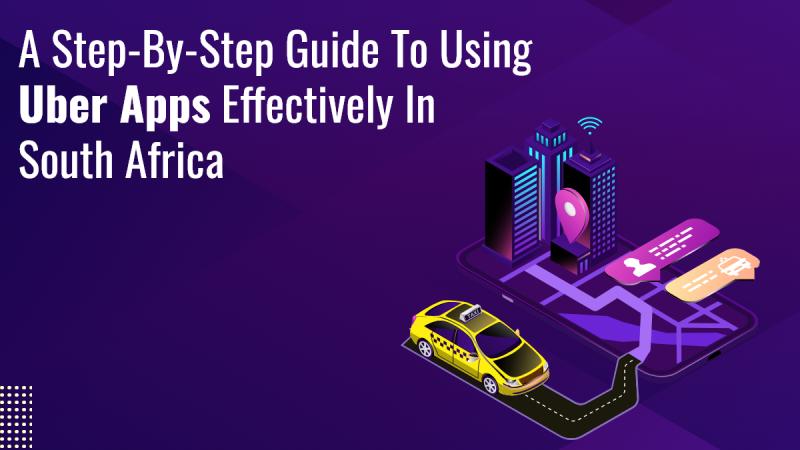
Uber has revolutionized the way people travel by offering convenient, reliable, and affordable transportation services. In South Africa, Uber has become an essential tool for getting around cities efficiently. Discover how to make the most of Uber apps in South Africa with our comprehensive step-by-step guide. Unlock the tips and tricks for a seamless ride! Whether you're a first-time user or looking to optimize your Uber experience, this step-by-step guide will help you navigate the Uber apps effectively in South Africa.
Getting Started with Uber
Download and Install the Uber App
The first step to using Uber is to download the app. Go to the Google Play Store (for Android devices) or the Apple App Store (for iOS devices) and search for "Uber." Download and install the app on your smartphone. The Uber app is user-friendly and available in both English and Afrikaans, making it accessible to a wide range of users.
Create an Account
Once installed, open the app and create an account. You'll need to provide your phone number, email address, and payment information. Uber accepts various payment methods, including credit/debit cards, digital wallets, and cash (in some locations). Ensure that your payment details are accurate to avoid any issues with transactions.
Setting Up Your Profile
Verify Your Phone Number
After creating your account, Uber will send a verification code to your phone number. Enter this code into the app to verify your number. This step ensures that your account is secure and helps Uber communicate with you regarding your rides.
Add a Profile Picture
Adding a profile picture is optional but recommended. It helps drivers recognize you and adds a personal touch to your account. Go to the profile section in the app, tap on the profile picture area, and upload a clear photo of yourself.
Booking a Ride
Set Your Pickup Location
To book a ride, open the Uber app and enter your destination in the "Where to?" field. The app will use your device's GPS to automatically set your current location as the pickup point. If you want to change your pickup location, you can manually enter a new address or use the map feature to select a different spot.
Choose Your Ride Option
Uber offers various ride options, including UberX (standard rides), UberXL (larger vehicles), and Uber Black (premium rides). Select the option that best suits your needs and budget. The app will display the estimated fare and arrival time for each ride type.
Confirm Your Ride
Once you've selected your ride option, tap "Confirm" to request a ride. The app will match you with a nearby driver and provide you with their details, including their name, car model, and license plate number. You'll also receive an estimated time of arrival for the driver.
During the Ride
Track Your Driver
While waiting for your driver to arrive, you can track their location in real-time using the app's map feature. This helps you know exactly when they will reach you and ensures that you’re prepared for their arrival.
Safety Features
Uber prioritizes safety and has several features to ensure a secure ride. You can share your trip status with friends or family, which allows them to track your journey. Additionally, the app has an emergency button that connects you to local authorities if needed.
Communicate with Your Driver
If you need to communicate with your driver, you can use the in-app messaging or calling feature. This is useful if you need to provide additional instructions or inform them of any changes to your pickup location.
Arriving at Your Destination
Check the Fare
When you arrive at your destination, the app will display the final fare. Review the fare to ensure that it matches the estimated amount. If you have any concerns or questions about the fare, you can contact Uber support through the app.
Rate Your Ride
After the trip, Uber will prompt you to rate your ride and provide feedback on your experience. Rating your driver helps maintain high service standards and ensures that the Uber community remains safe and reliable.
Managing Your Uber Account
Update Payment Information
To update your payment information, go to the "Payment" section in the app's menu. Here, you can add or remove payment methods, update billing details, and manage your payment preferences.
View Trip History
You can view your trip history by going to the "Your Trips" section of the app. This feature allows you to see details of past rides, including fare information, driver details, and trip routes.
Access Uber Support
If you encounter any issues or have questions about your Uber experience, you can access support through the app. Go to the "Help" section, where you'll find answers to common questions and the option to contact Uber support directly.
Using UberEats
Download UberEats
In addition to Uber's transportation services, you can use UberEats to deliver food. Download the UberEats app from the Google Play Store or Apple App Store and sign in with your existing Uber account.
Place a Food Order
To order food, enter your delivery address and browse through a list of local restaurants. Select the items you want, review your order, and confirm your payment. Uber Eats will provide an estimated delivery time and track your order in real-time.
Track Your Delivery
Similar to tracking a ride, you can track your food delivery in real-time using the Uber Eats app. This feature allows you to see the status of your order and know when to expect your delivery.
Conclusion
Using Uber apps effectively in South Africa involves understanding the various features and functionalities offered by the Uber and UberEats apps. From setting up your profile to booking rides and managing your account, following these steps ensures a smooth and efficient experience. Discover the ultimate guide to mastering the Uber app in South Africa. Elevate your ride experience with insights from the on-demand app development company experts. Whether you're navigating a busy city or simply looking for a convenient meal, Uber apps provide reliable solutions to meet your needs.
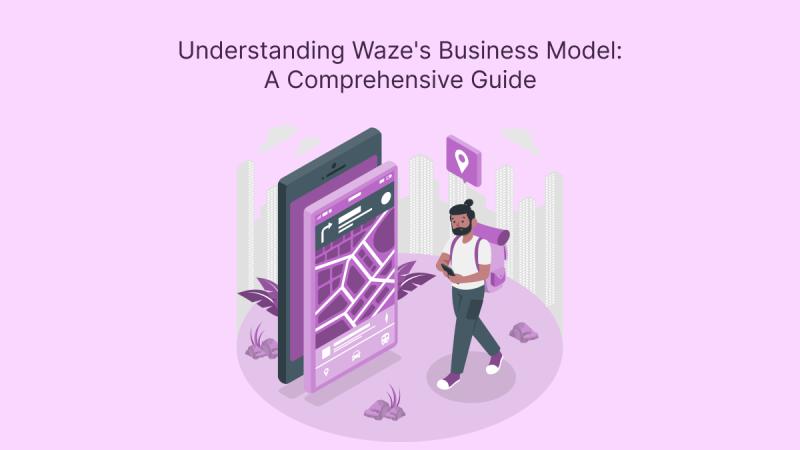
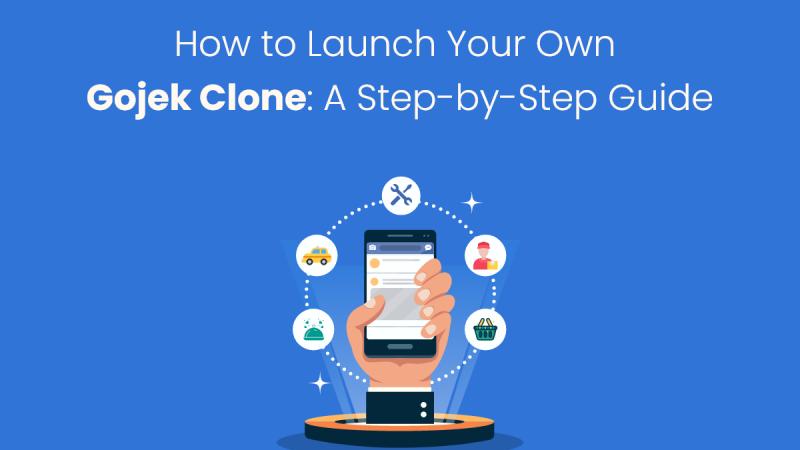
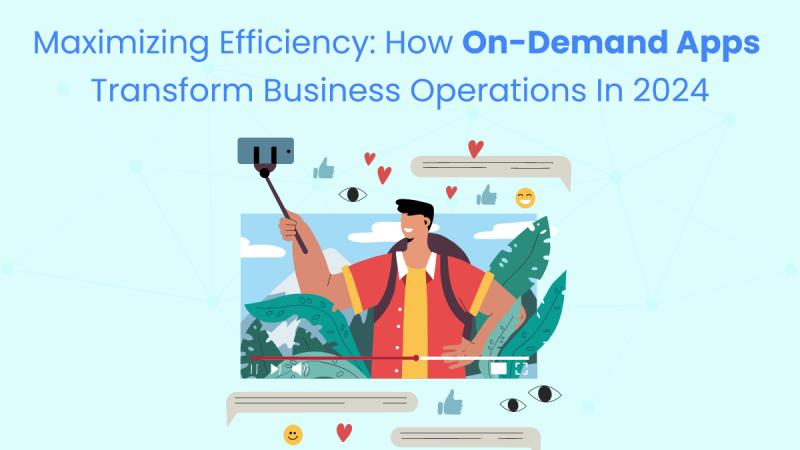
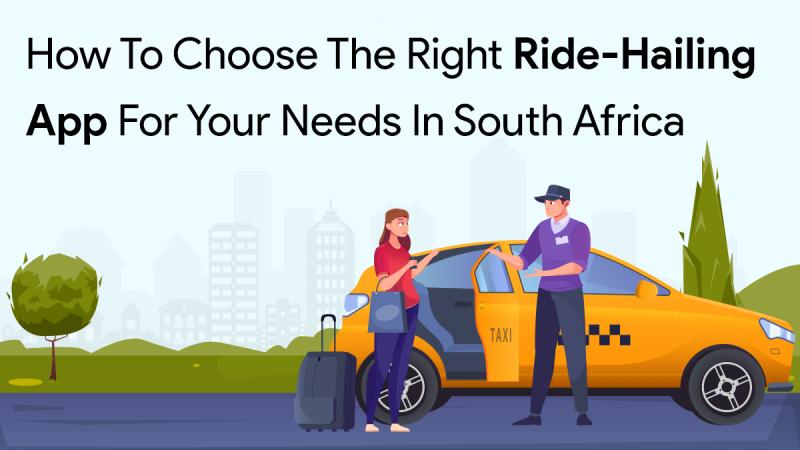
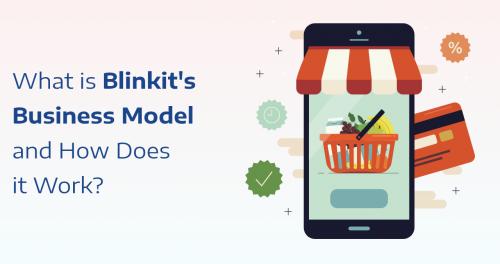
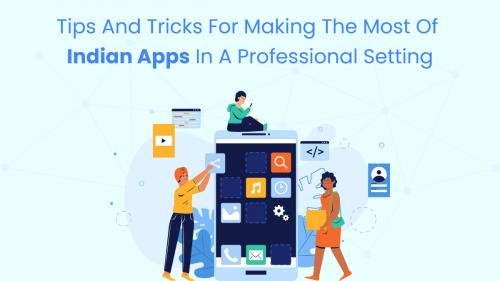

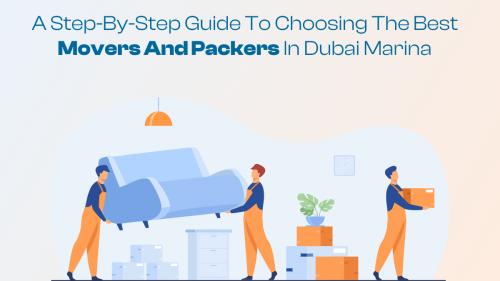
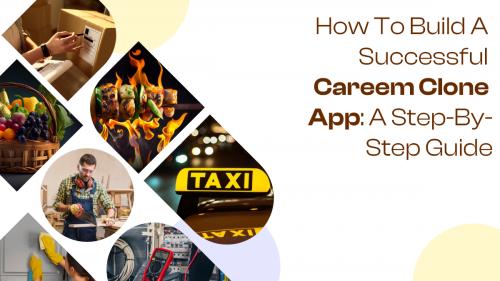
Comments