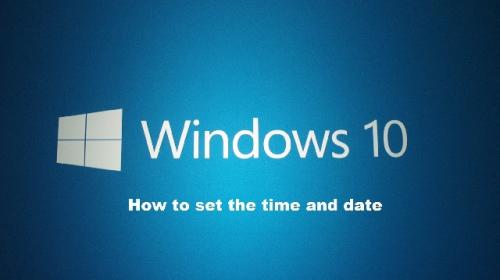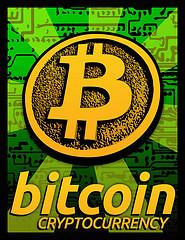Using Windows 10 to your computer system or laptop? With its default setting, you can see the date and the time at the bottom right corner of the taskbar. The Windows 10 operating system determines the time zone and then sets the time of your system accordingly. However, it may happen that the time gets automatically changed. This situation may remain the same even if you set the time manually or restart your device. If it ever happened to you, don’t panic as we have got the complete solution to this Windows 10 error covered in this article.
How it can be fixed?
To fix this minor issue, all you have to do is try any of the solution listed below:
Check Date & Time Settings
From Windows menu, go the settings -> time & setting -> date & time. You will find three options there: Set time automatically, Set time zone automatically and Change date and time. Just make sure that the first two options i.e. time & time zones are ON. If it doesn’t works, change date and time by entering the values manually. However, if you wish to enter the time zone automatically, do remember to turn off “Set time zone automatically” option.
Time Service Setting
It could be a possibility that you are facing this issue because of the incorrect time service configuration. So, fix it first by pressing “Windows Key + S” together and then selecting “Services” from the menu. Now locate window time service and double click on it. Check the “Startup Type” and set it to “Automatic”. Also check out that the “Service Status” and if it is “Running” then restart it by clicking over stop and start button again. Apply these changed settings and click OK.
Internet Time Server- Change it manually!
Incorrect internet time server could also be a problem of wrong clock time in Windows 10. Thankfully, you can change it without calling a professional. All you have to do is follow these simple steps”
- Open control panel from the Windows menu or by pressing “Windows Key + S” together
- Now, click on the second last option in the sidebar, which is “Clock, Language & Region”
- Select “Date & Time” and then choose the tab “Internet Time”
- Go for “Change Settings” in order to set “Server” section to time.nist.gov
- Click “Update Now” and then “OK” to apply these changes
If none of the aforementioned solution is working for you then the problem could be your computer’s BIOS battery. This is because time and date settings are stored in BIOS. To check it out, reboot your system and before this rebooting process starts, click Del or F2 button. If the time in BIOS is right, no need to change the battery. However, if it is not so then change it right away to get time settings back to normal. Please note that changing the BIOS battery needs a person to be aware of the complete process.
Rest assured, the problem
will never happen again!
Lena Smith is the writer of this article and also working as a Technical Supporter. She has an immense interest in learning and writing about Microsoft office, Office versions, Windows, Windows 10 and other technology developments. She always brings some new, different and knowledgeable facts in front of its readers and moreover after researching on the particular topic thoroughly and deeply.
Source: https://lenasmithtechnicalsupporter.wordpress.com/2017/06/02/fix-your-windows-10-clock-time-like-a-pro/