Learn the ways to update Quicken for windows operating system

Software
updates are basically free downloads that add new features, fixes some
problems, improve data security, and at times all of these. Quicken is regularly
updated and anyone can easily install these important updates using one step
update feature. Sometimes, one step update refuses to work efficiently. So, in
that case, user needs to manually download and install Quicken updates. For
this, if anyone needs assistance, then they need to grab Quicken
Customer Service at once. Or, they can follow the below mentioned steps
to update Quicken for windows.
Let’s see how to use one step update in
Quicken:
If there is
any update available then Quicken will tell users to update it when it starts
up. Essentially, one step update is ideal for checking and installing updates.
It is very simple to use. Simply follow these steps:
·
Launch
Quicken and choose tools from the Quicken menu.
·
From there,
choose one step update.
·
If there is
any update available, then window will open that with proper explanations like,
what is included and instructions for downloading update.
User need to
save their work, whenever they update Quicken. As running an update in Quicken
means that it will close the app when the update gets finish.
What to do when one step update doesn’t work?
Due to some
technical glitches, one-step update process doesn’t work as it should be. But,
this is not a big issue, as anyone can still update Quicken by pursuing the
manual update process. User need to know the version and release number of the
Quicken software to update Quicken manually. To get the information about them
follow these steps:
·
Right-click
on the Quicken icon.
·
From this
small pop-up choose about Quicken.
·
A window
will open, in which all the details of the Quicken version is listed.
If users try
to install an update when they are already running on latest version, then
don’t worry. Quicken will show them a message confirming that you are already
running the latest version.
Steps to manually update Quicken for windows:
After
getting information about version and release number, simply follow the below
mentioned steps to manually update Quicken.
·
Go to the
Quicken update index.
·
Choose the
Quicken version year beneath the operating system of your computer. This will
open the page listing the release notes. In which fixes, changes and new features
all are listed about the latest update.
·
If anyone is
not able to see their version of Quicken listed, then this means they have to
buy a new version of Quicken as their version is too old.
·
For steps to
install the update, choose manual update.
·
Click on the
click here link to start downloading update file.
·
When
prompted to save it in the computer, then choose a location and save it there.
·
Once the
download finish, close the Quicken and locate the update file.
·
Double click
on the file to start installing update. After that, follow the prompts to
complete the update.
This will
assist anyone to update Quicken for windows operating system. However, if any
problem arises, then we suggest users to make a call at Quicken Support
Phone Number and join hands with tech experts. These professionals are highly trained to resolve customer’s
queries in an efficient manner. So, dial this helpline number and easily update
Quicken in windows.
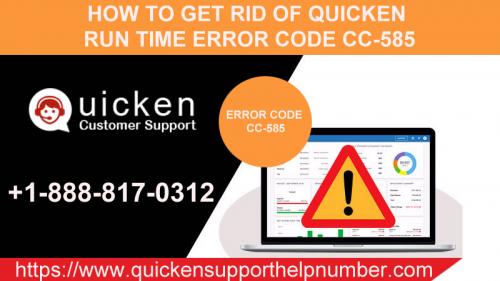
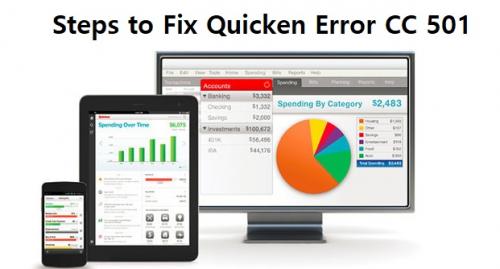
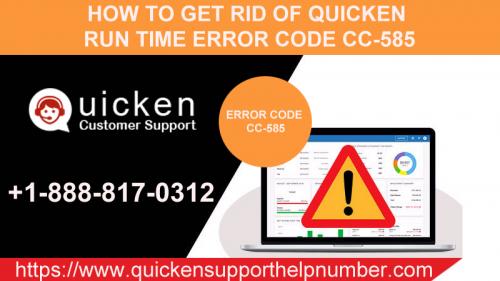




Comments