Remux/Transcode Blu-ray ISO to Plex
Summary: Plex can't stream Blu-ray ISO disk image. If you want to play Blu-ray ISO with Plex, you need to remux or transcode Blu-ray ISO to Plex compatible video formats/containers.
Plex does not support the use of ISO, IMG, Video_TS, BDMV, or other "disk image" formats. If you wish to stream your Blu-ray ISO images with Plex, you should convert Blu-ray ISO to a Plex compatible format.
Related Page: H.265 to Plex | AVI to Plex | Blu-ray to Plex | DVD to to Plex
There are two broad strategies for converting disk image formats into something much more compatible:
- Remux the content. Remuxing is quick and retains the full quality of the original source, but the resulting files can be quite large (anywhere from 2GB to 50GB, depending on the source).
- Transcode the content. Transcoding can take quite a bit of time to process (anywhere up to several times the source content duration), but should result in a much smaller file with virtually no visually-noticeable loss of quality if done well. Resulting files might be anywhere from 500MB to 15GB.
There is no single correct choice here. You'll need to use what makes sense for you in your particular situation. If you have a lot of storage space, remuxing is probably easiest. If you're tight on space but have a powerful computer and some time, transcoding can be great.
Remux Blu-ray ISO to Plex
One of the easiest ways to remux your content is to use the Pavtube Video Converter Ultimate. You can use this to extract the audio and video from your ISO source and them remux them into a standard MP4, MKV or AVI container. Pavtube Video Converter Ultimate is available for Windows and OS X.
Please download Pavtube Video Converter for Windows/Mac from the link. Windows Product, Mac Product.
When download this software, install and launch it. Click "File" button on the main interface to load Blu-ray ISO images. The main title of the Blu-ray movie will checked automatically. Then move your cursor to "Format" > "Remux" catelog. Choose the video container you want, such as remuxing Blu-ray ISO to MP4.
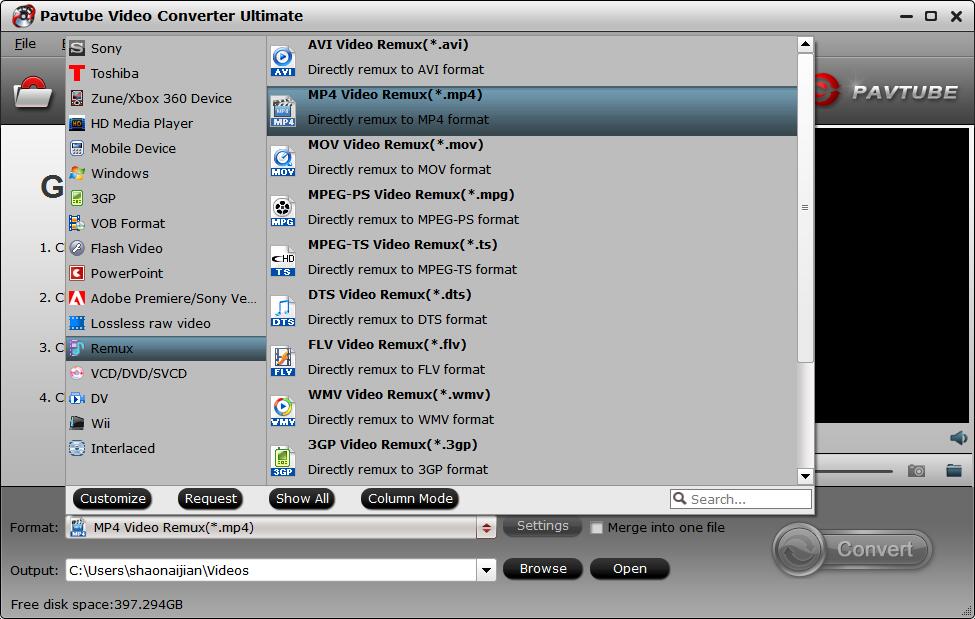
You also can use this way to remux Video-TS, BDMV, or other "disk image" files to Plex.
Transcode Blu-ray ISO to Plex
With Pavtube Video Converter Ultimate, you also can transcode Blu-ray ISO to Plex supported video files. Pavtube Video Converter Ultimate can rip Blu-ray, DVD, Blu-ray ISO, DVD ISO, Blu-ray BDMV folder, DVD Video-TS folder to Plex compatible MP4, MKV, AVI, etc with excellent video quality. It also can convert MP4, AVI, MKV, TS, M2TS, MXF, AVCHD, PVR Recordings, Tivo, etc to Plex playable video.
Step 1: Import ISO image file
Run the ISO to Plex converter on your computer. Click “File” > “Load IFO/ISO” to add ISO images to this software. This app supports batch conversion so you can add more than one ISO images at a time.

Step 2. Specify Plex best supported video format.
Click "Format" bar, from its drop-down list, choose "Plex" best compatible "H.264 HD Video(*.mp4)" from "HD Video" main category extended list.

Step 3: Adjust Plex best playing video settings.
Click "Settings" on the main interface to open the "Profile Settings" window, under Video section, click "Codec" drop-down list and select "H.264", "Size(pix)" drop-down list and select "1920*1080", "Frame Rate" drop-down list and select "30fps", under "Audio" section, click "Codec" drop-down list and select "AAC".

Step 4: Start conversion.
After all the setting is completed, click the "Convert" button down to start Blu-ray ISO to Plex Media Server conversion. It will take you a while. Once the process finished, you can find the output files easily by clicking "Open".
Install Plex Media Server on your computer and add converted files to Plex for easily streaming to smartphones, tablets or TVs as you like.
Related Articles: