RESOLVE UNIDENTIFIED NETWORK NO INTERNET ACCESS IN WINDOWS 10
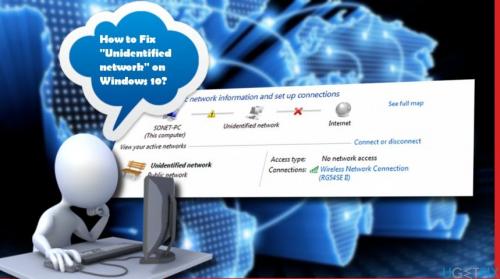
Sometimes, you may encounter network connectivity when trying to
connect to the network, where the error says “unidentified network no internet
access windows 10”. We
have compiled a list of troubleshooting techniques that could help. So, you
need to go through the entire list first and then decide which of them may
apply in the case.
How To Fix Unidentified Network No Internet Access?
To fix the unidentified network no internet access, the following
suggestions could be carried out. Use the solutions given below.
Fix 1: Turn Off Airplane Mode
Windows 10 gives an airplane mode option if you need to
disconnect from all the networks, including the internet access. In case it is
turned off, then you need to turn it on to resolve the issue.
Fix 2: Update the Network Card Drivers
At times, the issue may be with the network drivers. You need to
update them and check if it helps. There are two options to update the network
card drivers:
Windows update – You need to go to the Windows 10 settings and
then update and security. Click on the view additional update link and check if
there is an update available for the network driver. If so, install it. Now,
restart and check if the issue persists.
Download from OEM Website – First, open the device manager and
then locate the network adapter and click on the properties option. Then switch
to the driver's tab and note the driver version. Next, you need to open the
ethernet adapters or Wi-Fi adaptor OEM website. Locate the driver’s section and
then check if there is a new version released. If so, create a restore point on
your PC and then install the driver.
Fix 3: Turn Off The Security Software Temporarily
Many times, the anti-virus or firewall software interferes with
the network connectivity or causes other issues. Antimalware software is
essential for the system. Still, it could be disabled just to check if the
network connectivity issues resolve in its absence to remove the error.
You need to right-click on the system tray icon of the security
software and see if you get an option to turn it off. Once it is disabled, see
if you can connect. If you use the Windows firewall, you must want to reset
Windows Firewall settings to default and check. In case you are using VPN
software, please turn it off and try.

Comments