MacOS and Microsoft Windows are somewhat similar. The working procedure and basic functions of both are almost the same, though the file formats that they use are different. There is a huge difference in how both OS read, write, and install programs and files. Likewise, a .dmg file is the clone image of the macOS disk. The disk image typically comprises the programs and files that are installed on the Mac. You can easily transfer these files to another macOS or Windows computer. But, you can’t open them directly in Windows. Use the tricks and instructions given in the guide below to open or run .dmg format files on Windows.
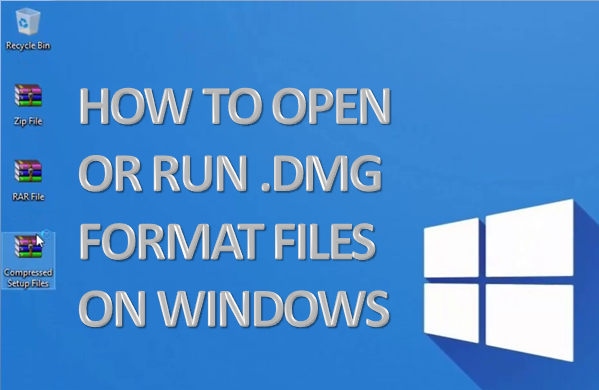
Source:- How To Open Or Run .dmg Format Files On Windows
You can’t open the DMG files directly on your PC. You’ll have to take the help of applications that can extract it. Several third-party tools are available that can open the DMG files quickly. You can use 7-Zip, DMG Extractor, HFSExplorer, and others.
How to open .dmg format files on Windows with 7-Zip
7-Zip is one of the most powerful, lightweight, and easy to use tool to extract DMG files in windows. Most of the users use it to run a .dmg format file on their computer. It is free and also supports various other kinds of files, including DMG format. With 7-Zip, you can extract and run DMG files instantly by your mouse double-click.
- Visit “https://www.7-zip.org/” to get 7-zip on your device.
- Complete the downloading and installation procedure.
- Select the DMG file and open it with 7-zip.
Wait for it to extract and open the file. After complete opening, you’ll be able to access the content stored in it. If you want to run a file from the folder, use below steps.
- Select the file and right-click on it.
- Select ‘7-Zip’ from the options.
- Select an option to extract the data. You can obtain the file in the same folder as well as select and create a new folder.
- The extraction process will begin immediately after choosing a location.
You can see the Extracting progress on your screen, wait for the bar to fill. Once it loads, you can browse and open the files as a regular file.
How to open .dmg format files on Windows with DMG Extractor
DMG extractor is used for opening and extracting .dmg format files. Although, the professional version of the DMG Extractor tool is not for free. But, there is a free version that you can use with some limitations.
Limitations of DMG Extractor’s free version.
- You can only extract a file under 4 GB.
- Encrypted data cannot be extracted.
- And the worst is, it only allows users to extract five files at a time. If you want to extract more than five, then you need to purchase the professional version.
Here is how to extract files with the free version of DMG Extractor.
- Visit “https://reincubate.com/dmg-extractor/” to download or purchase the DMG Extractor tool.
- Complete the downloading and installation procedure.
- Now, locate the file you want to open and right click on it. You can also browse and choose the DMG file form the application itself.
- Select the file and click ‘Extract’ button at the top.
- You can select the location where you want to store the extracted data.
- Access your extract files at your chosen location.
How to open .dmg format files on Windows with HFSExplorer
Another free tool to extract DMG files in a Windows machine. But, before installing this tool, you need to install one more program on your computer i.e., Java SE Runtime Environment 5.0 or the latest version. There is one more downside of HFSExplorer tool is that it is not compatible with all kind of DMG format files.
- Visit “http://www.catacombae.org/hfsexplorer/” and install the tool on your Windows PC.
- Open the application.
- Select the DMG file from the ‘File’ menu that you want to extract.
Tip: As both DMG Extractor and HFSExplorer have some limitations, use 7-Zip to extract files without any restrictions.
Author Bio:- Isabella is an Engineer turned writer who covers technological innovations and science. In addition to writing for her printer support blog and IT support services blogs, she has written tips and tricks, whitepapers, essays, and guides. Her favorite topics are brother printer, hp printer support, Epson printer support, etc.
Previous Blog:- Top 3 Kodak Printers – Digital Cameras and Printers




Comments