How To Make The Pogo Games Fit The Whole Computer Screen?

No one can deny from the fact that Pogo games have gained immense popularity soon after its inception. From puzzles, cards, words, etc., there are a plethora of games that the game lovers can play online or offline. Most of the games are free, while for some of Pogo games you have to pay a little bit. While playing these amazing Pogo games, users may experience several technical issues. These issues may occur during both online and offline playing. One of the most common errors users have to face during the play is the screen size error. This error means when the Pogo game you are playing is not displayed properly to fit in the computer screen size.

This difficulty generally occurs with players having a small yet high-resolution monitor. As the games cannot be automatically extended to fit in the screen, players have to adjust their monitor to enlarge the playing field. In this article, we will help you out fix this error. Follow any of the following depending upon the operating system you are using:
Windows
If you are using the Windows operating system, then do the following to troubleshoot this problem:
- Open the internet browser or web browser you are using for playing the Pogo games
- Visit Pogo
- Choose a game from the Pogo’s main gaming toolbar
- Hit the Play button to start the game
- This will open the game in the new window
- If you find any issue with the size of the screen for the Pogo game you have just played then, follow this:
- Open the Start menu from the taskbar and search for Control Panel
- Click the drop-down list named Resolution
- Choose a lower resolution to make every object on the screen look larger
- Make sure you choose a resolution, which is only one or two levels below your current resolution settings
- Click Apply
- The changes will take a moment to apply and till then your screen may remain black
- When the screen returns, you will see a window asking you whether to keep this new setting. If it goes well with the game you want to play, then click OK
- Else, try a different setting by hitting Cancel button
Mac OS X
- Open the Safari browser and visit Pogo website
- Play the game by choosing from the website’s main gaming toolbar
- Once the game starts, place your cursor near the center of the game’s window
- Hold the Ctrl and place two fingers on your computer’s trackpad and slide forward to zoom the screen’s focus
- Keep zooming until it has filled the screen
- However, if you are using a mouse instead of a trackpad, then simply push the center scroll wheel forward to get the same effect
- Now, Zoom out by holding the Ctrl key and touching two fingers to the trackpad
- Return your monitor to its default settings after playing the game.



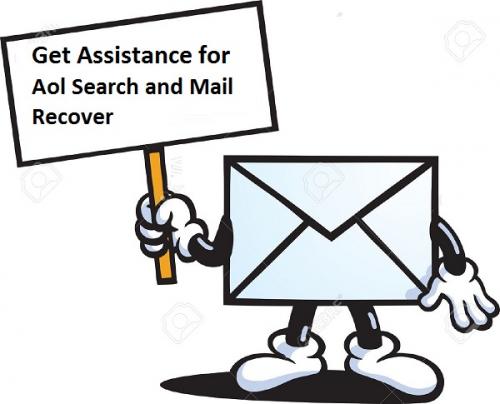
Comments