How to Have a Work and Personal Google Account on The Same Device
Many businesses and organizations are adopting Google Apps (the suite of software that includes Gmail, Google Drive and Google Docs, among others) for use inside the office. And it’s no wonder why – the cloud storage, sharing and collaboration tools are powerful and easy to use.
However, you may be among the millions of existing Google Apps users that already had a personal account before your company adopted it. And with more companies also adopting a BYOD (bring your own device) policy, you may already have apps like Gmail, Google Drive, Hangouts and Google Docs on your desktop, laptop and mobile device.
The good news is that it’s entirely possible to have both personal and work accounts on your computer, and it’s incredibly easy to switch between the two.
Let’s start with adding an additional account to your desktop or laptop. For this example, I’ll be using the Chrome browser, but the steps are the same regardless of what browser you’re using.
Start with an already logged-in account. This could be a work, education or personal Google account. This account will be considered your default account.
Once you’re logged in, click your avatar icon on the top right-hand side of the screen and choose Add Account.
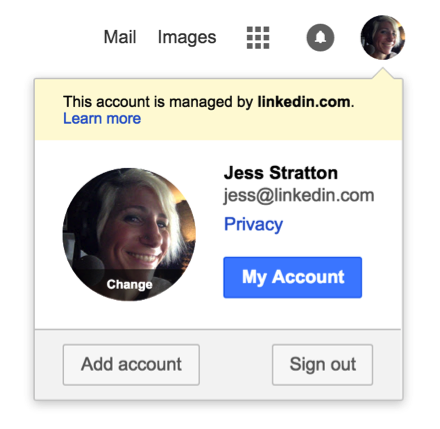
Sign in with your additional Google account.
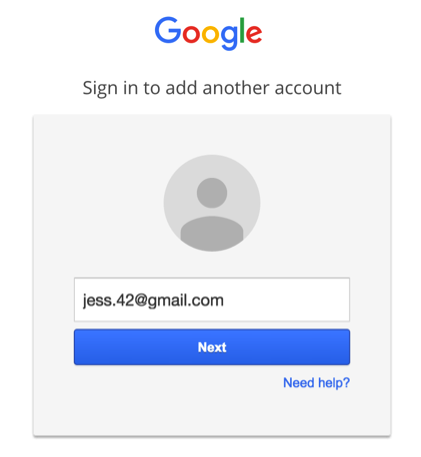
Now that you’ve logged in with two separate Google accounts, switching back and forth is as easy as clicking the avatar again on the top-right hand side and clicking on the account you wish to use.
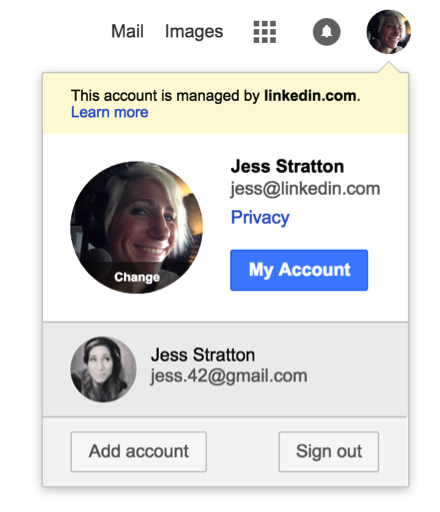
I recommend making sure you use two different avatars so you’ll always know at a glance which account you’re currently logged in as. The account on the top is the currently logged-in one.
To sign out from the current account, click “Sign out.”
To remove an account from the dropdown list, sign out of your account and then click the blue “Sign in” button again.

In the “Choose an account” screen, click “Remove”.
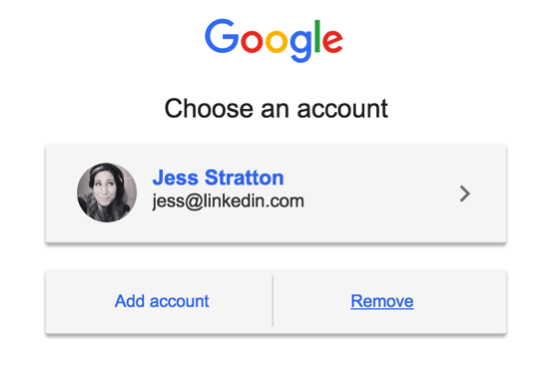
Click “x” on any stored account you wish to remove from the computer.
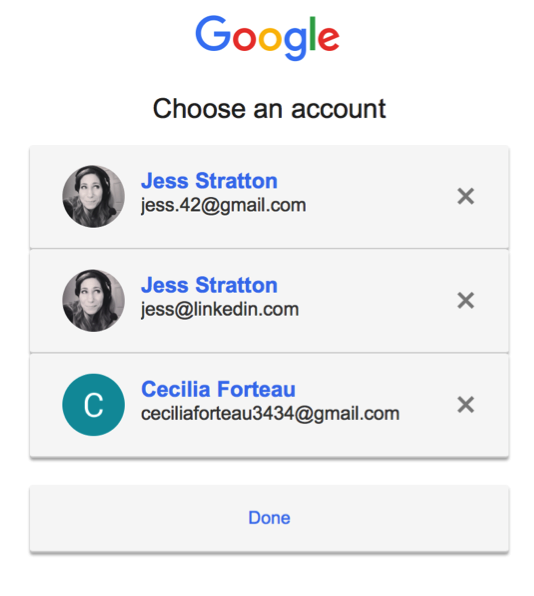
It’s just as easy to work with multiple Google accounts on a mobile device. Let’s use the Hangouts mobile app as an example.
Click the triangle to the right of the currently logged-in account.
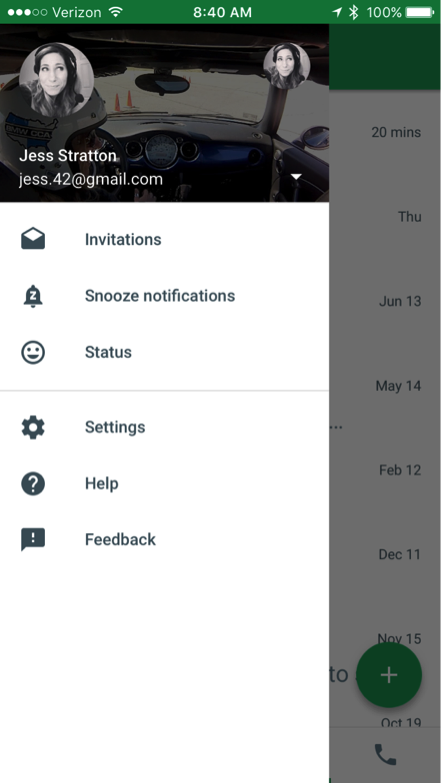
Click “Manage Account”.
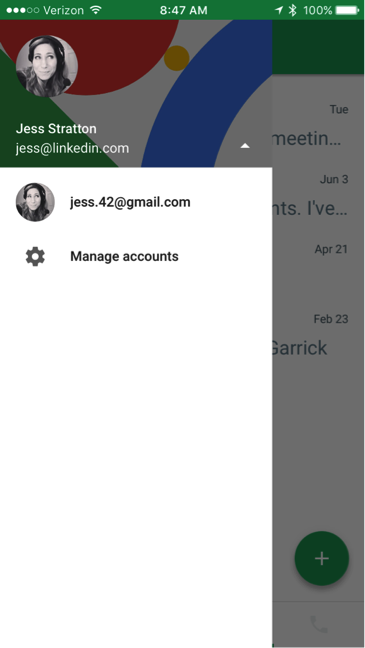
You can see all the accounts you can use, and click “Add another account” to log in with a different one. You can turn off an account at any time by clicking the green toggle button next to it.
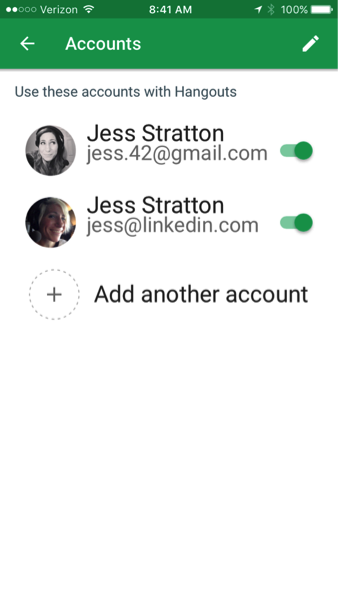
It’s easy to switch back and forth between accounts. Click the avatar icon you wish to switch to at the top of the sidebar screen.
And that’s it! It’s that easy to have your personal and work or education Google account working together in harmony.
Source : Google Live Chat Support Number

Comments