How to Fix Windows 10 Error Code 0X80240019?
The Windows 10 error 0x80240019 is the error which stops the users from installing the desired software or Windows operating system updates. We all know that updates play a significant role in the constancy and protection of the computers. Therefore, avoiding any error is not a good idea for any users who are encountering any alphanumeric error while using the computer.
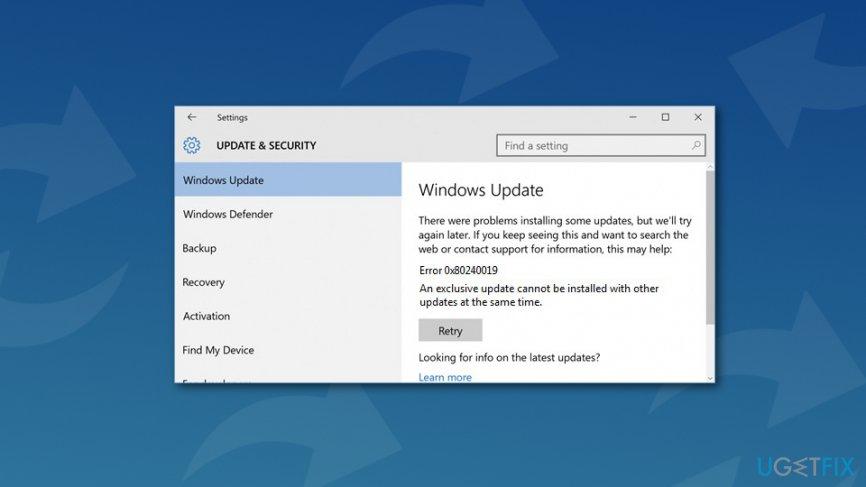
Generally, the error code 0x80240019 is pursued by the message which says; WU_E_EXCLUSIVE_INSTALL_CONFLICT. However, like some other windows update, this error 0x80240019 is also caused by several reasons. Some most common errors are stated below:
- Damaged or corrupted system files or registry keys.
- Some issues with the Windows Update Service.
- Any updates are available on your system.
- Virus or malware attacks.
- Any antivirus stops the installation of any updates.
- And many more.
Though to troubleshoot the error code 0x80240019 is a very simple task, and you have to fix this error in a fixed period. Otherwise, some other error may arise on your computer. Below we provide you with some common fixes which can help you in fixing this error code 0x80240019. The steps are discussed below.
Steps to Fix Windows 10 Error Code 0x80240019
If you are unable to install the desired updates because of the Windows 10 error code 0x80240019, ensure that your internet is connected with your Windows 10 computers, your antivirus security software doesn’t obstruct this process, or any other malware hasn’t blocked the Windows Update service. If these two are not the reasons for this error, you should have to look for damaged, compromised or damaged registry or system files. Below we provide you with few fixes which can help you in troubleshooting the error. Here how to do it:
Method-1: Run the Windows Update Troubleshooter
- Press the Windows + I keys together on the keyboard to launch the Settings.
- Now, select ‘Update & Security’ option.
- Then, click on the ‘Troubleshoot’ tab located in the left panel of the screen.
- In the ‘Windows Update’ section, click on the ‘Run the troubleshooter’ option.
- Wait until the process is finished.
After check that the error code 0x80240019 has been fixed or not, if not, try the next method.
Method-2: Reset Windows Update Components
In case, if the issue might relate to the corrupted Windows Update components, you have to stop the Windows Update service and delete them. Here how to do it:
- Hit the Windows + K keys simultaneously.
- Now, select ‘Command Prompt’ (Admin) from the available list.
- Then, click to Disable the BITS, Cryptographic, MSI Installer and also the Window Update Services by typing the below-given commands and press enter after each command:
- net stop wuauserv
- net stop cryptSvc
- net stop bits
- net stop msiserver
- After that, Click to rename the SoftwareDistribution and Catroot2 folder by entering the below-mentioned command and also press the enter command after each of them:
- ren C:\\\\Windows\\\\SoftwareDistribution SoftwareDistribution.old
- ren C:\\\\Windows\\\\System32\\\\catroot2 Catroot2.old
- Now, Turn on the previously disabled BITS, Cryptographic, MSI Installer, and also the Windows Update Service by simply copying and pasting the below-given command and press the enter key after each command:
- net start wuauserv
- net start cryptSvc
- net start bits
- net start msiserver
- Finally, click to ‘Close’ the Command Prompt by pressing the Exit key.
Hopefully, this method will help you in troubleshooting the error code 0x80240019 from your Windows 10 computers.
Billy Mark is a Microsoft Office expert and has been working in the technical industry since 2002. As a technical expert, Billy has written technical blogs, manuals, white papers, and reviews for many websites such as office.com/setup.

Comments