How to Fix 0xc0000001 Error Code on Windows?
Error code 0xc0000001 is usual on the Windows operating system. If this code appears, then it shows a significant issue that prevents you from launching a program This mostly happens when a Windows computer has some missing files as well as components. In this article, we are going to learn how to fix this issue with various methods. Let’s learn how to solve the 0xc0000001 error code in no time.
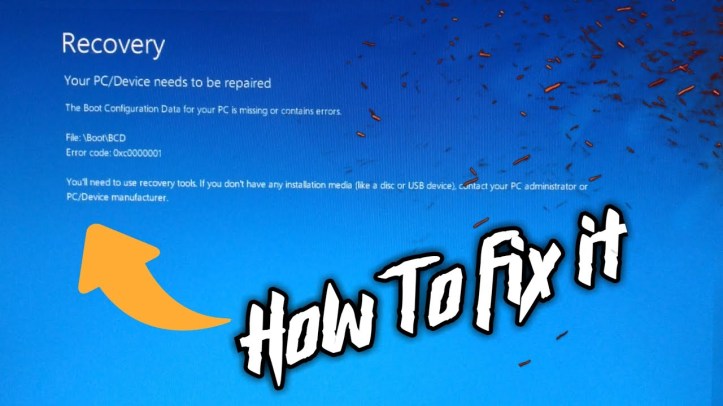
What Causes the 0xc0000001 Error Code?
This generally shows up when your device is trying to launch a program but fails in while doing so because of a missing software file or data. It might leave you in trouble when you want to open an app or program. It is very similar to a situation in which a person is trying to start the car with battery but misses spark plug.
The factors which trigger this error message are mentioned down below:
- Security Account Manager (SAM) file corruption.
- System files corruption or damaged files.
- Larger file system corruption or deletion.
- Physically broken CPU parts, loose connections of the motherboard, or loose soldering parts.
How to Avoid the 0xc0000001 Error Message?
If your device is harmed with this error, then you might have to visit repair workshops to get your device fixed as sometimes the fault can be from the hardware side. So you should know how to prevent the 0xc0000001 error code. Here are some tips that might help in this aspect:
- Turn off AutoRun and AutoPlay on Windows.
- Connect the devices manufactured from a well known and high-quality brand. Low-quality items tend to increase the chances of hardware failure, and as a result, you might end up with the 0xc0000001 error.
- Making a recovery drive.
- Avoiding spam or malicious emails as they contain links leading to harmful viruses.
- Stop playing with system files and drive.
- While using flash drives, always scan the disk before accessing the content in it.
- Disconnecting connected devices only when the computer is turned off.
Related Article
- How to Fix Defrag Not Working on Windows 10?
- How to Solve “Error 0x80240fff Blocks Windows 10 Updates”
How to Troubleshoot the 0xc0000001 Error?
Here are some best ways to get rid of this error codes:
Fix 1
- Turn off the PC completely and then plug out every connected device from the Laptop or CPU and only leave the mouse, keyboard, and monitor plugged in.
- Now reboot the device and then reconnect each unplugged device one by one back into their places. Don’t plug in them all at the same time instantly, but wait for a few seconds after plugging each device.
- If you see the same error on the screen after plugging in a particular device, then plug it out. Make sure to connect it with the other device or on your friend’s computer.
- After that, if the device works perfectly with the other computer, then plug it back on your PC, but this time, don’t plug it on the port, which was used to this device.
Fix 2
- Go to the Start Menu and head to the Control Panel.
- Now check the installed programs on your computer and see if you have any application installed a few days or weeks ago.
- If you have doubts about any recently installed program, then uninstall it.
- See if the 0xc0000001 error is still showing up.
Fix 3
- Look for the recent hardware changes in your computer and see if any CPU component was connected recently.
- Open the CPU box and then remove the installed component.
- Re-insert the component and make sure that the connectors are clean and settled up correctly.
- If any component seems to be loose, then fix them.
source: https://mcafeeactivate.website/how-to-fix-0xc0000001-error-code-on-windows/
Alex Smith is a creative person who has been writing blogs and articles about cyber security. He writes about the latest updates regarding mcafee.com/activate and how it can improve the work experience of users. His articles have been published in many popular e-magazines, blogs and websites.

Comments