How to Change Your Login Password on Facebook
Just like any other websites, when you register a account to become a Facebook user you need a password for your account. While, you may need to change your old password to a new one for various reasons. For example, you just want a stronger and smarter password, or you accidently forgot or lost your login password and can’t access to your account. So it is necessary to know how to change facebook password
1. Change password when your Facebook account is till available
When your Facebook account is still available and you have logged in then you can easily change your old password to a new one.
Step 1: Click on the little triangle icon on the navigation bar to open a pull-down list. Then click on Settings.
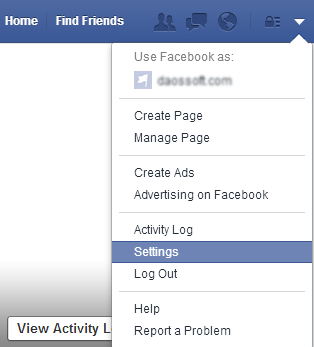
Step 2: It lists some basic information about your account settings in the table cell. Click on the table cell where the Password in.
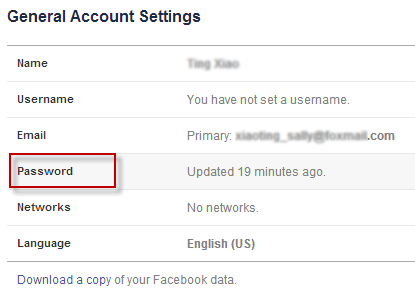
Step 3: Type your current password. Then type a new password and re-type it to confirm. Click on Save Changes button.
For your account’s security select “Log me out of other devices” and then click on Submit button.
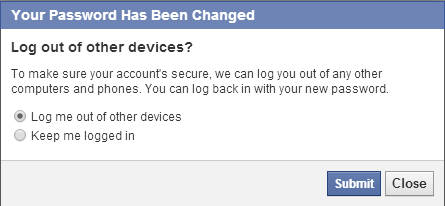
Now your Facebook login password has been changed successfully. Click Close button to complete.
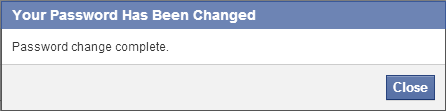
2. Change Facebook password when you have forgotten it
If you have forgotten your Facebook password then you should reset it with your registered mail on Facebook login page.

Comments