How do I perform a vMotion migration in VMware vSphere?
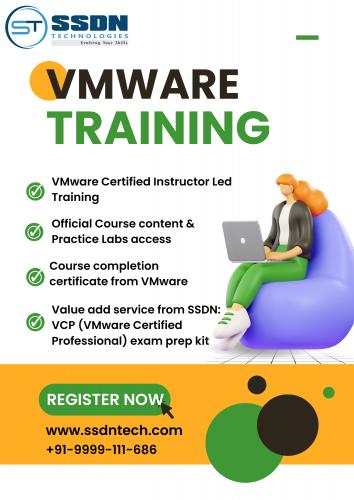
Performing a vMotion migration in VMware vSphere is a crucial skill for IT professionals working with virtualization technologies. This blog will guide you through the process step-by-step, ensuring you understand how to perform a vMotion migration efficiently and effectively. For those looking to deepen their knowledge, considering VMware Training, enrolling in a VMware course, or pursuing VMware official training can be invaluable. VMware Certification Courses provide a structured pathway to mastering these skills. Let's dive into the process of vMotion migration in VMware vSphere.
What is vMotion?
vMotion is a VMware technology that allows for the live migration of running virtual machines (VMs) from one physical server to another without downtime. This capability is essential for load balancing, hardware maintenance, and minimizing downtime.
Prerequisites
Before performing a vMotion migration, ensure the following prerequisites are met:
- VMware vSphere Environment: Ensure you have a vSphere environment set up with at least two ESXi hosts.
- Shared Storage: Both ESXi hosts must have access to the same shared storage where the VM’s files are located.
- Network Configuration: Proper networking configurations must be in place, including vMotion-enabled VMkernel ports on both hosts.
- Compatible CPUs: The source and destination hosts should have compatible CPU architectures.
Step-by-Step Guide to Perform vMotion Migration
Step 1: Verify vMotion Configuration
Check VMkernel Ports: Ensure that VMkernel ports with vMotion enabled are configured on both the source and destination hosts. This can be done through the vSphere Client:
- Navigate to Host > Configure > VMkernel Adapters.
- Verify the presence of a VMkernel adapter with vMotion enabled.
Check Network Connectivity: Ensure that there is proper network connectivity between the source and destination hosts' vMotion networks.
Step 2: Initiate the vMotion Migration
Log into the vSphere Client: Open your vSphere Client and log in using your administrative credentials.
Select the VM: Navigate to the list of VMs and select the VM you want to migrate.
Migrate the VM:
- Right-click on the VM and select Migrate.
- Choose Change Host in the migration wizard.
Select Destination Host:
- Select the destination host in the wizard where you want to move the VM.
- The system will perform a compatibility check. Ensure that the destination host meets all requirements.
Select vMotion Priority: Choose the vMotion priority:
- High Priority: Ensures the migration happens as quickly as possible, which may impact other network traffic.
- Standard Priority: Performs the migration without impacting other network traffic.
Review and Confirm: Review your selections and click Finish to initiate the migration.
Step 3: Monitor the Migration
- Monitor the Progress: You can monitor the progress of the vMotion migration in the Recent Tasks pane of the vSphere Client.
- Verify Completion: Once the migration is complete, verify that the VM is running on the destination host without any issues.
Advanced VMware Training and Certification
Understanding the intricacies of vMotion and other VMware technologies can be greatly enhanced through structured learning. Consider enrolling in the following:
- VMware Training: Comprehensive training sessions that cover all aspects of VMware technologies.
- VMware Course: Detailed courses designed to provide in-depth knowledge of VMware products.
- VMware Official Training: Authorized training programs that ensure you're learning from certified instructors.
- VMware Certification Course: A pathway to gaining official certifications that validate your skills.
- VMware Classes: Interactive classes that offer hands-on experience.
- VMware Online Training: Flexible learning options that allow you to learn at your own pace.
VMware Course Fees
The cost of VMware courses can vary depending on the level of training and certification you are aiming for. Basic courses might start at a few hundred dollars, while advanced certification courses could be significantly more expensive. It's essential to review the specific offerings and associated fees on the official VMware website or authorized training providers.
Conclusion
Performing a vMotion migration in VMware vSphere is a critical skill for IT professionals managing virtualized environments. By following the steps outlined in this guide, you can ensure a smooth and efficient migration process. To further enhance your VMware skills, consider investing in VMware Training, VMware Courses, and VMware Certification Courses. These structured learning paths will equip you with the knowledge and credentials needed to excel in your career.
Website:- https://www.ssdntech.com/vmware-courses/vmware-course
Contact Number:- +91-9999111686
Post Your Ad Here
Comments (1)
Random India12
Digital Marketer
Free Blog Submission Sites 2024
handyclassified.com
thenewsbrick.com
blognow.co.in