How to Use Google Lens: A Beginner’s Guide
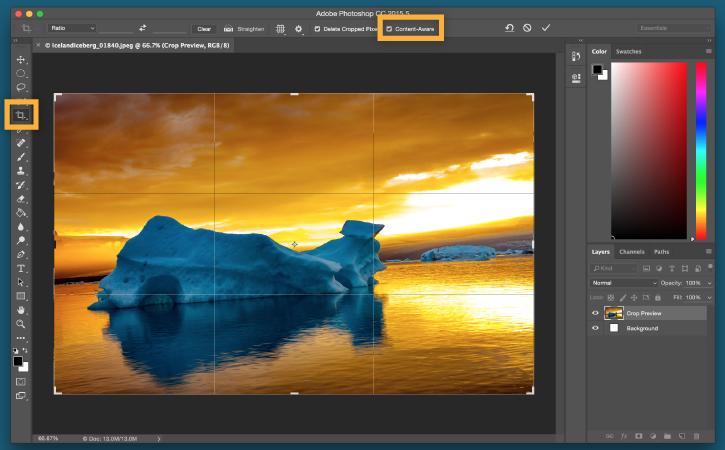
How to Use Google Lens: A Beginner’s Guide
Google Lens is a powerful tool that leverages artificial intelligence to make your smartphone camera smarter. It allows you to search, identify objects, translate text, and more, using just a snapshot. Whether you’re identifying a plant or translating a menu in a foreign language, Google Lens makes it easy. Here’s how to use it.
Getting Started
Google Lens is available as a standalone app for Android and is integrated into the Google app for iOS. It’s also built into the Google Photos app and Google Assistant on many devices. Ensure your app is updated for the latest features.
Step 1: Open Google Lens
Launch Google Lens from your app or through Google Assistant by saying “Open Google Lens.” You can also access it by tapping the Lens icon in the Google Photos app.
Step 2: Focus on Your Subject
Point your camera at the object, text, or scene you want to analyze. Google Lens works best with clear images, so ensure proper lighting and keep the camera steady.
Step 3: Select an Action
Google Lens offers several functions depending on what you’re analyzing:
- Search: Identify objects, animals, plants, or landmarks.
- Text Translation: Highlight text to translate it instantly. This is especially useful for signs, menus, or documents in foreign languages.
- Shopping: Scan products to find pricing, reviews, or similar items.
- Copy Text: Extract text from images and copy it to your clipboard for easy sharing.
- Homework Help: Scan math problems or questions for step-by-step explanations.
Step 4: Explore Results
Once Lens processes your image, it provides relevant information or options. Tap results to learn more, make purchases, or take other actions.
By following these steps, you can use Google Lens to enhance everyday tasks, turning your camera into a multi-functional tool.
Post Your Ad Here
Comments