How to Integrate Pinecone AI into Your Machine Learning Workflow

As machine learning (ML) continues to evolve, the ability to manage, search, and retrieve vast amounts of data efficiently becomes crucial. Traditional databases or even basic ML tools may struggle with handling real-time, large-scale data search tasks, especially when it comes to working with vector embeddings. This is where Pinecone AI steps in. Pinecone is a managed vector database built to enable fast and scalable retrieval of vector embeddings, making it a powerful tool for machine learning workflows.
In this blog, we’ll explore how to integrate Pinecone AI into your machine learning workflow and how it can help improve efficiency in applications such as semantic search, recommendation systems, and natural language processing (NLP). Along the way, we’ll provide practical tips, sample code, and explanations to help you get started.
What is Pinecone AI?
Pinecone AI is a managed vector database designed for the efficient storage, indexing, and querying of vector embeddings. Vector embeddings are numerical representations of objects such as images, documents, or words that capture their meaning in a machine-readable form. These vectors are typically produced by machine learning models, especially in areas like NLP or computer vision.
By using Pinecone AI, you can seamlessly integrate vector databases into your machine-learning pipelines. It allows for rapid searches, filtering, and ranking of data based on similarity, all in real-time.
Some key features of Pinecone AI include:
- High-dimensional vector search at scale.
- Real-time updates and operations on vectors.
- Automatic scaling and management.
- Seamless integration with popular ML frameworks like TensorFlow and PyTorch.
Why Integrate Pinecone AI Into Your Workflow?
Incorporating Pinecone into your ML workflow has several advantages:
- Efficient Search: Whether you’re working with millions or billions of vector embeddings, Pinecone delivers near real-time search results.
- Scalability: As your dataset grows, Pinecone automatically scales to handle the increasing load without manual intervention.
- Seamless Integration: Pinecone integrates with popular machine learning libraries like TensorFlow, Hugging Face, and PyTorch, allowing you to add it to existing projects without significant refactoring.
- Use Cases: Applications like recommendation systems, anomaly detection, personalized content delivery, and more become easier and faster to implement.
Let’s dive into how you can integrate Pinecone AI into your machine learning workflow with sample code examples and step-by-step guidance.
Step 1: Install Pinecone Python Client
To get started with Pinecone, you’ll first need to install the Python client. Use the following command to install it:
!pip install pinecone-clientOnce installed, you’ll need to set up an account on Pinecone and retrieve your API key.
Step 2: Initialize Pinecone in Your Project
After setting up your account, the first step is initializing Pinecone within your machine learning project. You can do this by using your API key to authenticate and connect to the Pinecone database.
import pineconepinecone.init(api_key="your-api-key")Make sure to replace
your-api-keywith the actual key obtained from your Pinecone account. Once initialized, you can start creating, managing, and querying indexes.Step 3: Create a Pinecone Index
In Pinecone, an index is a collection of vectors that you can query. The vectors stored in these indexes represent data such as images, documents, or words. Creating an index is easy.
Let’s assume you’re working with vector embeddings generated from text data using a model like BERT. First, create an index to store these embeddings:
index_name = "text-embedding-index"pinecone.create_index(name=index_name, dimension=768)The dimension of the index should match the dimensionality of the embeddings (e.g., BERT produces 768-dimensional vectors). You can now start adding data to your index.
Step 4: Insert Data into the Pinecone Index
Once the index is created, you can insert vectors (embeddings) into the index. Let's assume you've generated some text embeddings using the Hugging Face
transformerslibrary.from transformers import BertModel, BertTokenizerimport torchtokenizer = BertTokenizer.from_pretrained('bert-base-uncased')model = BertModel.from_pretrained('bert-base-uncased')text = "Machine learning is transforming industries."inputs = tokenizer(text, return_tensors="pt")outputs = model(**inputs)embedding = outputs.last_hidden_state.mean(dim=1).detach().numpy()Once the embeddings are generated, they can be inserted into Pinecone:
pinecone_index = pinecone.Index(index_name)pinecone_index.upsert(vectors=[("unique-id", embedding)])In the above code,
"unique-id"is the identifier for your text data, andembeddingis the vector representing the text.Step 5: Query the Pinecone Index
Once you have added embeddings to the Pinecone index, you can start querying the index to retrieve similar vectors based on their embeddings. Let’s say you want to search for the closest matches to a new text query:
query_text = "Artificial intelligence is changing the world."query_inputs = tokenizer(query_text, return_tensors="pt")query_outputs = model(**query_inputs)query_embedding = query_outputs.last_hidden_state.mean(dim=1).detach().numpy()Now, you can search the index for vectors similar to the query embedding:
results = pinecone_index.query(queries=[query_embedding], top_k=5)for match in results['matches']:print(f"ID: {match['id']}, Score: {match['score']}")This code queries the index for the top 5 similar vectors, printing their unique IDs and similarity scores.
Step 6: Advanced Features – Metadata and Filtering
One of Pinecone’s powerful features is its support for metadata. You can attach metadata (such as labels or categories) to vectors during insertion. Later, you can use this metadata for filtering.
For example, let’s say you’re building a recommendation system and want to filter results by a specific category:
metadata = {"category": "technology"}pinecone_index.upsert(vectors=[("unique-id-2", embedding, metadata)])When querying, you can filter based on the metadata:
results = pinecone_index.query(queries=[query_embedding], top_k=5, filter={"category": "technology"})This allows you to narrow down search results based on additional data, making your searches even more relevant.
Step 7: Deleting and Managing Data
You can also manage your Pinecone index by deleting vectors or clearing the entire index:
pinecone_index.delete(ids=["unique-id"])Or, if you need to delete the entire index:
pinecone.delete_index(index_name)Conclusion
Integrating Pinecone AI into your machine learning workflow allows you to efficiently handle vector-based searches and recommendations at scale. Whether you’re working on semantic search, recommendation systems, or NLP tasks, Pinecone offers a robust and scalable solution for managing vector embeddings. Its seamless integration with machine learning frameworks like TensorFlow, Hugging Face, and PyTorch makes it a valuable addition to your AI toolkit.
With Pinecone's support for real-time updates, metadata-based filtering, and scalability, your ML models can perform better and deliver faster results. Trantor, as a leader in AI and machine learning solutions, can help you navigate and implement such cutting-edge technologies to build smarter, more efficient systems. By incorporating Pinecone into your workflow, you can take your machine learning projects to the next level, unlocking powerful search and recommendation capabilities.
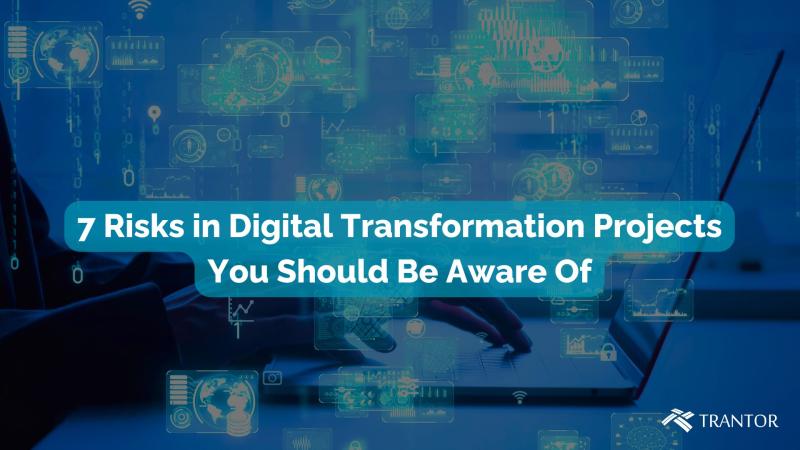





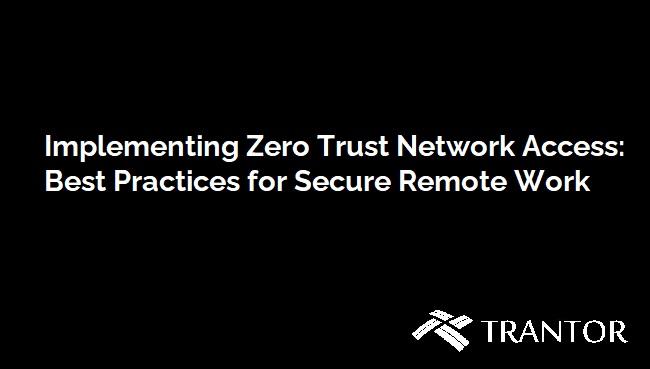

Comments