Fix Google Drive Not Loading on Chrome
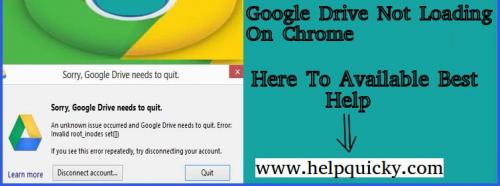
What are the methods to fix Google drive issue on Chrome?
In case you are using Google Drive on Chrome, and it is unable to load, then you must be wondering why it's happening. Google Drive not loading issue may occur due to various reasons, and there are also a few methods that you can follow to resolve this issue. Here on this page, you will get proper knowledge about why Google drive not loading on Chrome with the solutions to fix it.
Why is Google Drive not loading on Chrome?
- Google Chrome version you are using is outdated
- Using Chrome in a non-compatible device
- Too many cache files are saved in Chrome
- Loading a file which is exceeding the allowed size limit
What are the methods to fix Google Chrome not loading issue?
Reopen Google Drive
- If Google Drive is not loading due to temporary error then wait for a while and retry to open the Google Drive on Chrome again.
- If Google Drive not loading due to server outage then wait until it gets fixed.
Clear cache memory of Chrome
- Open the Chrome browser and click on the top right corner to open the menu
- Now select more tools option on the menu and find clear browsing data option from the list
- Click on “clear browsing data” and provide the time range to delete the files
- Tick mark caches and cookies boxes and then press clear data button
Update Chrome browser
- In case you are using an old version of Chrome then update it to the newest so that Google Drive can load files properly.
- Update the Chrome browser which you are using to open Google Drive and make sure to turn on JavaScript and cookies
Trim down the file
- In case the file you are trying to load exceeding size limit then trim it down.
- After making file smaller reload it on Google Drive.
Post Your Ad Here


Comments